To run smooth, professional online lessons on Muzeg™, here’s the current connection setup and the basic tech you’ll need. Lessons can be audio-only calls or full video calls, and you’ll start everything from your in-app Dashboard.
Current Setup
- Muzeg™ Classroom: An interactive, browser-based lesson room you can open from your Dashboard when enabled for your lesson.
- In-app chat: Built-in messaging with options to start voice or video calls with students.
- Dashboard: Your hub to see upcoming lessons, open Classroom, and message/call students via the chat.
What You Need
- Stable internet (wired or strong Wi-Fi recommended).
- Microphone & webcam (external devices usually give clearer sound and video).
- Headphones to prevent echo/feedback.
- Updated browser (Chrome, Edge, Safari) and a quiet, well-lit space.
How to Start a Lesson
- Open your Dashboard → Lessons.
- Select the lesson:
- Open Muzeg™ Classroom: Click the Classroom button/link to launch the room in your browser.
- Call from chat: Click Message to open the student’s chat, then choose Call or Video Call.
- Do a quick device check (mic levels, camera framing) and begin teaching.
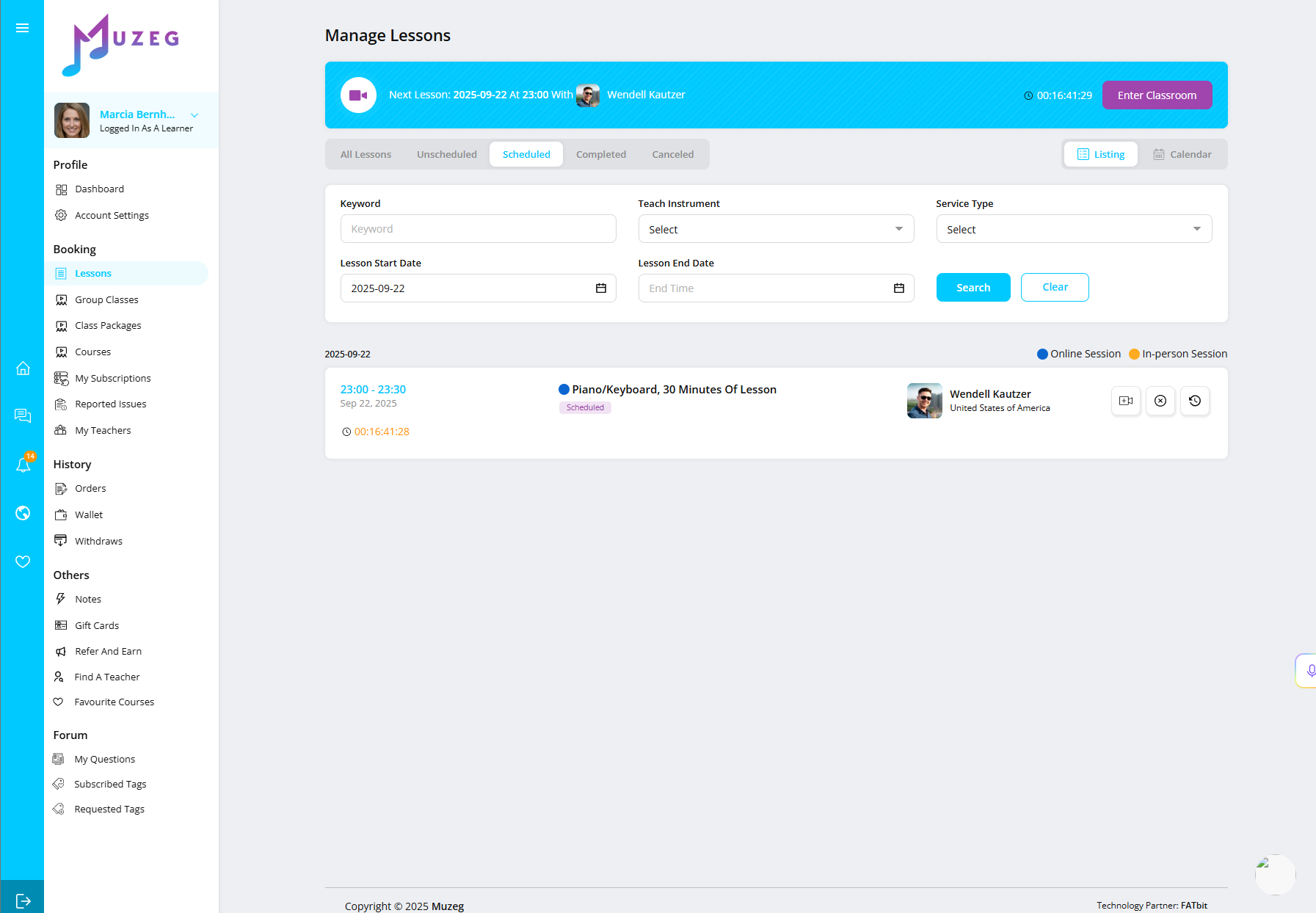
Quick Tips
- Test your mic/cam before each lesson; close bandwidth-heavy apps (cloud backups/streaming).
- If available, enable any "music/original sound” option to avoid aggressive noise suppression on instruments.
- If video stutters, switch to audio-only temporarily and share materials in chat.
Troubleshooting
- Camera/mic blocked: Allow permissions in your browser, then refresh.
- Echo: Have both sides wear headphones and reduce input gain.
- Poor quality: Move closer to the router or use Ethernet; pause large downloads.
Related links: All FAQs · Terms & Conditions · Privacy Policy · Contact Support